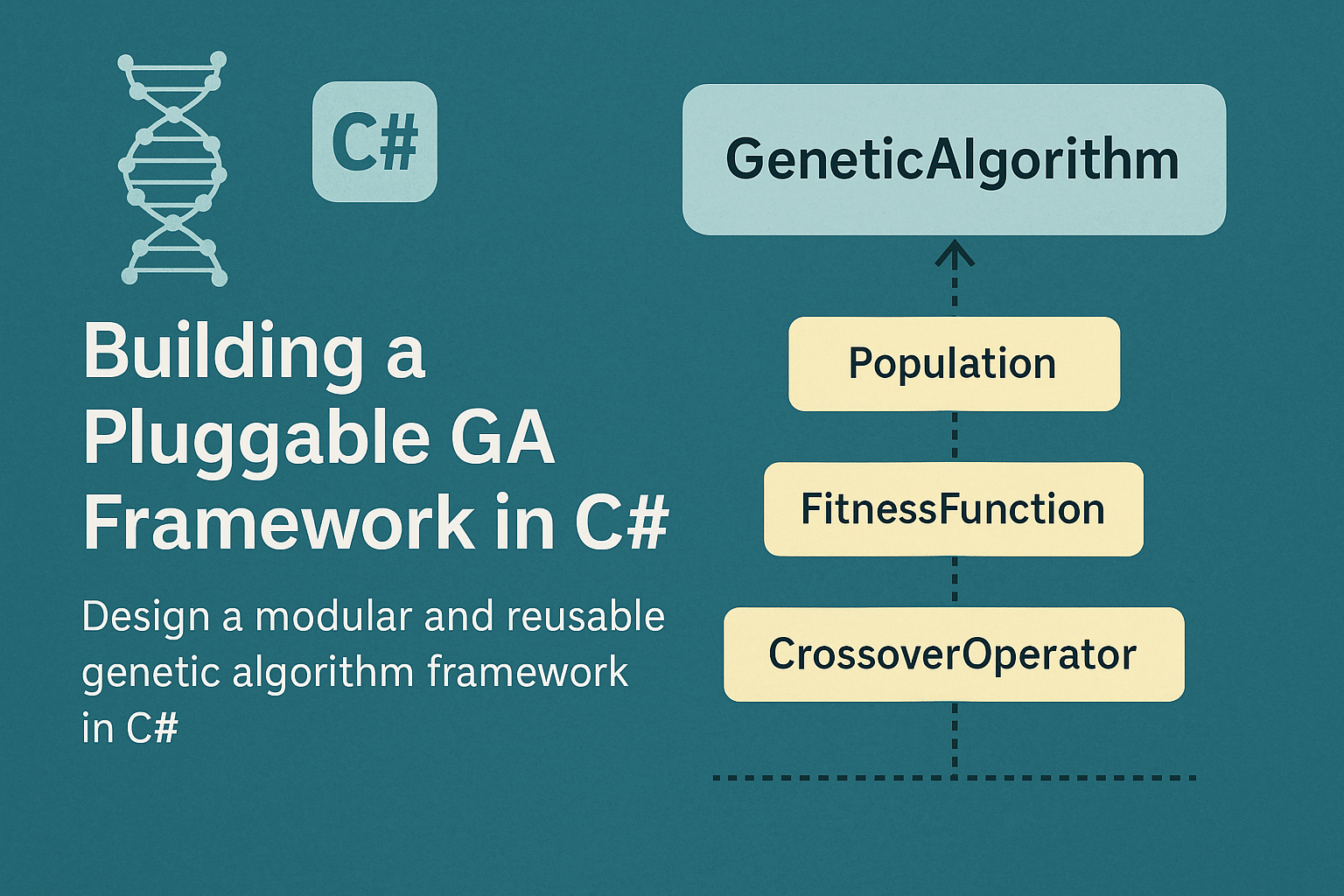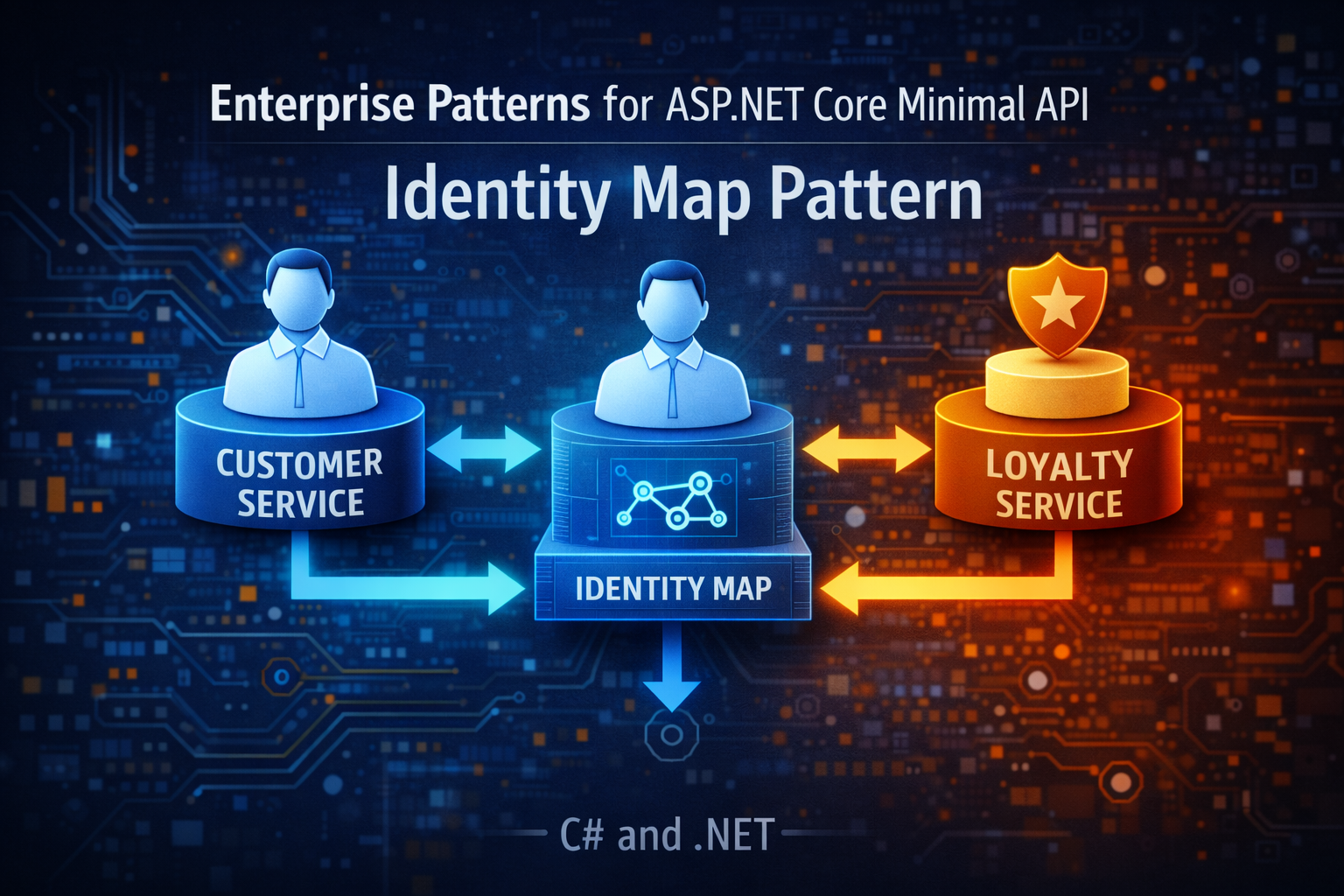JSON Columns in SQL Server: Storing & Querying JSON with EF Core
- Chris Woodruff
- February 14, 2025
- Entity Framework Core
- .NET, C#, Data, databases, dotnet, Entity Framework Core, programming
- 0 Comments
Ever wished you could store semi-structured data in your database without dealing with complex table relationships? Good news! SQL Server has native JSON support, and Entity Framework Core makes working with JSON columns easier than ever.
Whether you’re handling dynamic configurations, logging data, or flexible user preferences, JSON columns let you mix structured and unstructured data in SQL Server—without creating dozens of extra tables.
Let’s explore how to store, query, and manipulate JSON data in SQL Server using Entity Framework Core (EF Core)!
Why Store JSON in SQL Server?
JSON columns are perfect when you need flexibility in your database structure without sacrificing query performance.
Avoid Table Explosion – No need for hundreds of tiny tables just to store key-value data.
Dynamic Data Storage – Perfect for storing user preferences, metadata, and logs.
Efficient Queries – SQL Server lets you query JSON data using standard SQL functions.
Better Than TEXT Columns – Unlike plain text, JSON fields can be indexed and queried efficiently.
Step 1: Creating a Table with a JSON Column
Let’s say we’re building an e-commerce platform and want to store product attributes (like size, color, and material) in a JSON column instead of separate columns.
1. Define the Entity Model
public class Product
{
public int Id { get; set; }
public string Name { get; set; }
public decimal Price { get; set; }
public string AttributesJson { get; set; } // Stores JSON data
}
Instead of creating multiple columns for attributes, we store them as a JSON string.
Step 2: Configuring JSON Columns in EF Core
Now, configure EF Core to use the JSON column:
protected override void OnModelCreating(ModelBuilder modelBuilder)
{
modelBuilder.Entity<Product>()
.Property(p => p.AttributesJson)
.HasColumnType("nvarchar(max)"); // Store as JSON
}
This ensures the JSON column is properly stored in SQL Server.
Step 3: Inserting JSON Data into SQL Server
Let’s save a product with JSON attributes:
var product = new Product
{
Name = "Running Shoes",
Price = 99.99m,
AttributesJson = JsonSerializer.Serialize(new
{
Size = "10",
Color = "Red",
Material = "Mesh"
})
};
context.Products.Add(product);
await context.SaveChangesAsync();
Why Serialize to JSON?
- The AttributesJson column is a string, so we serialize the object before storing it.
- This makes it easy to store dynamic product attributes without modifying the database schema.
Step 4: Querying JSON Data in SQL Server
Now that we’ve stored JSON, how do we query it?
1. Querying JSON Using EF Core
var shoes = await context.Products
.Where(p => p.AttributesJson.Contains("\"Color\":\"Red\""))
.ToListAsync();
This finds all products where Color = Red inside the JSON column!
2. Querying JSON Using SQL Server JSON Functions
SQL Server has native JSON functions, so you can query JSON fields like structured data!
SELECT Name, Price, AttributesJson FROM Products WHERE JSON_VALUE(AttributesJson, '$.Color') = 'Red';
SQL Server JSON Functions to Know:
JSON_VALUE(column, '$.key')– Extracts a single value.JSON_QUERY(column, '$.key')– Extracts an object/array.OPENJSON(column)– Converts JSON into rows and columns.
Step 5: Querying JSON Data in EF Core with SQL Functions
We can combine EF Core with SQL Server’s JSON functions for more efficient queries:
var products = await context.Products
.Where(p => EF.Functions.JsonValue(p.AttributesJson, "$.Color") == "Red")
.ToListAsync();
Why is this better?
- Runs natively in SQL Server (instead of filtering in memory).
- More efficient for large datasets.
Step 6: Updating JSON Data in SQL Server
Need to update a specific field inside JSON without rewriting the whole string? SQL Server has your back!
UPDATE Products SET AttributesJson = JSON_MODIFY(AttributesJson, '$.Size', '12') WHERE Id = 1;
No need to retrieve the entire JSON string first!
Step 7: Indexing JSON Data for Faster Queries
Since JSON is stored as text, how do we make queries faster?
Create a Computed Column for JSON Values
ALTER TABLE Products ADD Color AS JSON_VALUE(AttributesJson, '$.Color') PERSISTED;
Then, add an index:
CREATE INDEX IX_Products_Color ON Products(Color);
Now, querying products by color is lightning fast!
When Should You Use JSON Columns?
- For Storing Dynamic Data – Great for user settings, metadata, and logs.
- When Schema Changes Often – Avoids frequent migrations for new fields.
- When Data is Read-Heavy, Write-Light – JSON works best for frequent reads and occasional writes.
When NOT to Use JSON Columns
Don’t use JSON for relational data!
- If you need JOINs, foreign keys, or referential integrity, stick to normal relational tables.
- JSON is great for flexible data but not a replacement for structured tables.
Wrap-Up: JSON + SQL Server + EF Core = Flexible Data Storage
SQL Server’s JSON column support lets you store, query, and manipulate semi-structured data without breaking relational integrity. Combined with EF Core, it’s a powerful way to handle dynamic, evolving data without constantly altering your database schema.
Key Takeaways:
- Store JSON in SQL Server for flexible data storage.
- Query JSON efficiently using SQL Server’s native JSON functions.
- Combine EF Core with SQL functions for optimized queries.
- Use computed columns & indexes for faster lookups.
Next time you need to store dynamic, schema-free data, consider JSON columns!
How are you using JSON in your EF Core apps? Let’s chat in the comments!