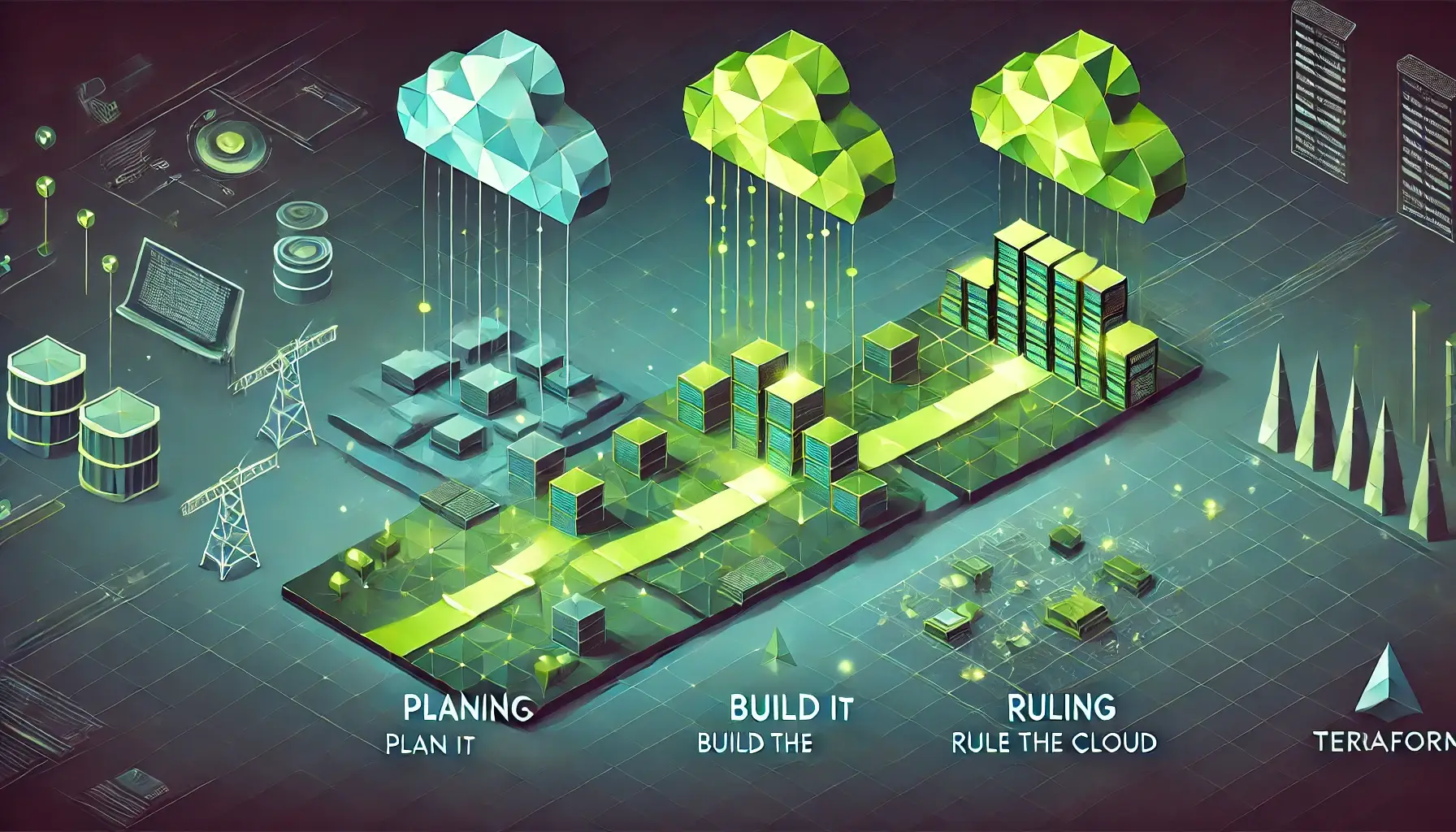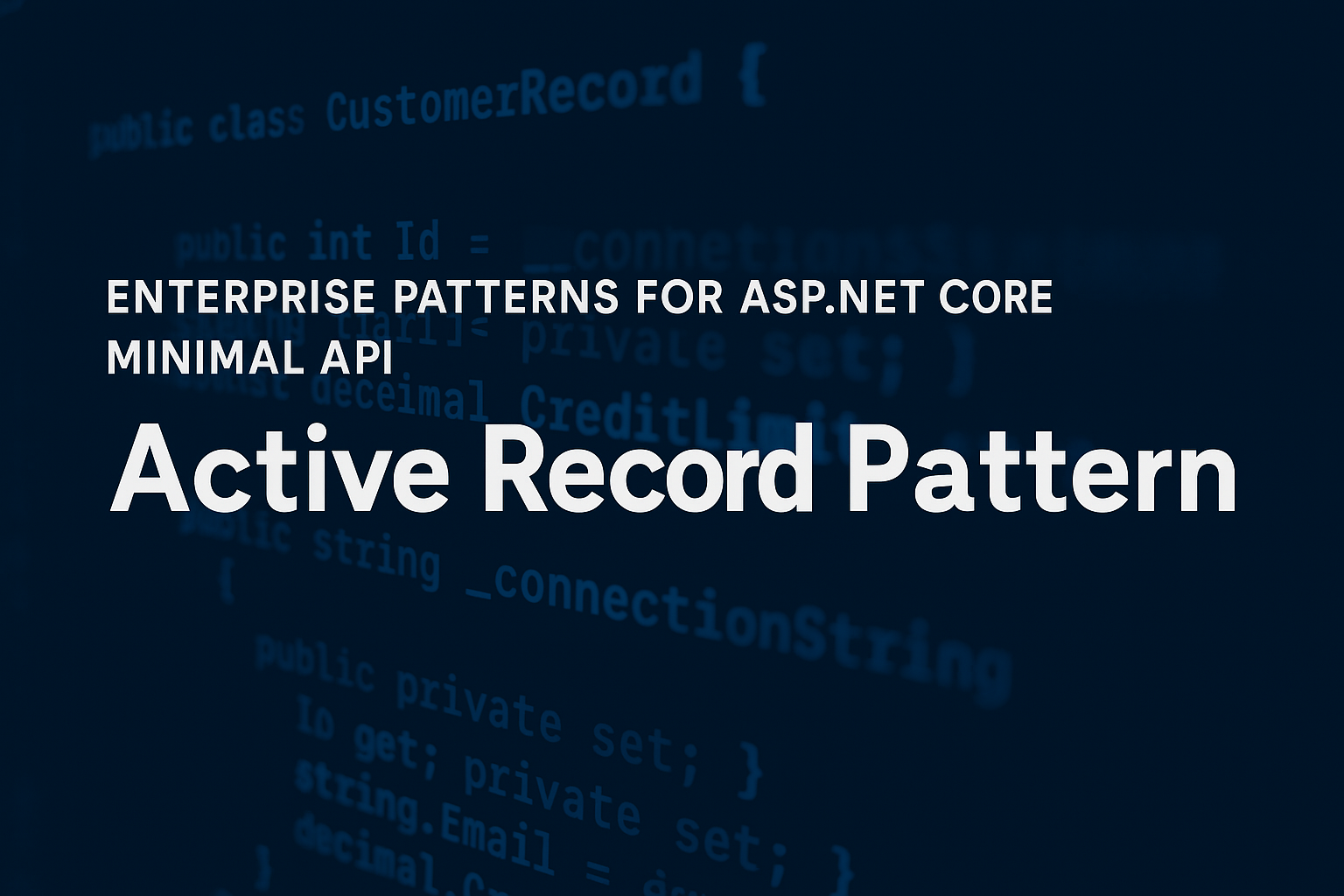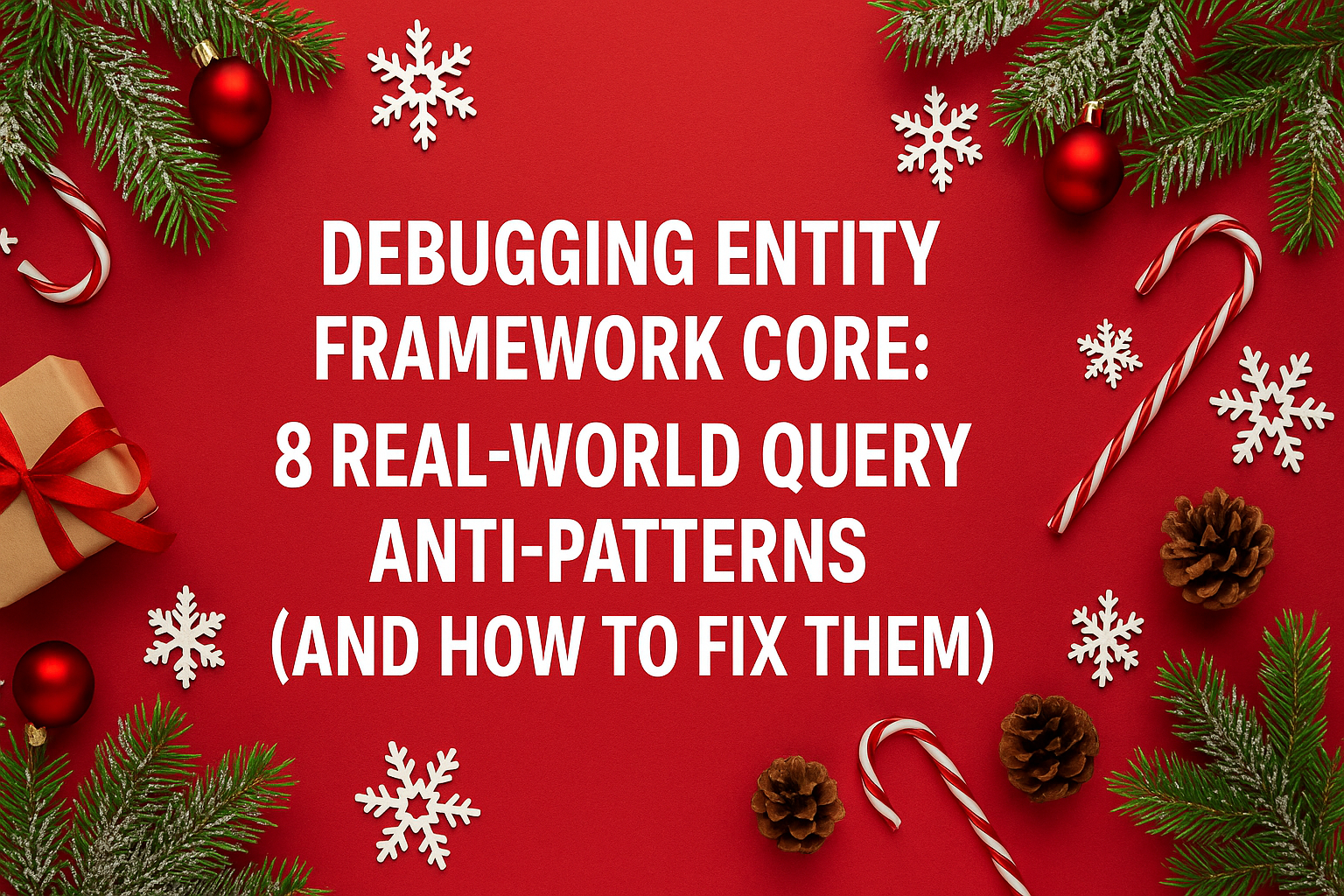Terraform + Azure DevOps: Automate Your Cloud Deployments the Smart Way
- Chris Woodruff
- February 26, 2025
- Terraform
- Azure, devops, IaC, infrastructure, terraform
- 0 Comments
Manually deploying infrastructure was the last decade. If you’re still running terraform apply on your local machine, it’s time to step up your game with Azure DevOps Pipelines!
In this post, we’ll cover how to:
Automate Terraform deployments using Azure DevOps
Set up an Azure DevOps pipeline for Terraform
Store Terraform state securely in Azure
Integrate Terraform into CI/CD workflows
Let’s build an automated, version-controlled, and scalable Terraform pipeline!
1. Why Use Terraform with Azure DevOps?
If you’re managing infrastructure manually, you risk:
Inconsistent deployments – Human error is real!
State conflicts – Running Terraform from different machines can cause chaos.
No audit trail – Who deployed what, and when?
By integrating Terraform with Azure DevOps, you get:
Automated infrastructure changes with CI/CD.
Version-controlled deployments using Git.
Secure, shared Terraform state across teams.
2. Setting Up Terraform in Azure DevOps
Before we create a pipeline, we need a Terraform backend to store our state. Azure Storage is perfect for this!
Step 1: Create an Azure Storage Account for Terraform State
Run the following commands to set up Azure Blob Storage for storing Terraform state:
az group create --name myTerraformRG --location eastus az storage account create --name mytfstorage --resource-group myTerraformRG --location eastus --sku Standard_LRS az storage container create --name tfstate --account-name mytfstorage
Now, configure Terraform’s backend to use this storage:
terraform {
backend "azurerm" {
resource_group_name = "myTerraformRG"
storage_account_name = "mytfstorage"
container_name = "tfstate"
key = "terraform.tfstate"
}
}
Why It’s Important: This ensures state consistency and allows multiple team members to use Terraform safely.
3. Creating an Azure DevOps Pipeline for Terraform
Azure DevOps pipelines let you run Terraform automatically every time you push a change to Git. Let’s create one!
Step 1: Set Up Azure DevOps
- Create a new repository in Azure DevOps for your Terraform code.
- Enable Pipelines in your project.
- Store Terraform configuration (
main.tf,variables.tf, etc.) in the repo.
Step 2: Define the Azure DevOps Pipeline (azure-pipelines.yml)
Create a pipeline file (azure-pipelines.yml) in the root of your repo:
trigger:
- main
pool:
vmImage: 'ubuntu-latest'
steps:
- task: TerraformInstaller@0
displayName: "Install Terraform"
inputs:
terraformVersion: '1.5.0'
- script: terraform init
displayName: "Initialize Terraform"
- script: terraform plan -out=tfplan
displayName: "Terraform Plan"
- script: terraform apply -auto-approve tfplan
displayName: "Terraform Apply"
Breaking It Down:
Installs Terraform on the Azure DevOps agent.
Initializes Terraform (terraform init).
Runs Terraform Plan (terraform plan) to preview changes.
Applies changes (terraform apply) automatically.
Now, every commit to main triggers Terraform!
4. Using Terraform Variables in Azure DevOps
Instead of hardcoding values, use Azure DevOps variables for dynamic configurations!
Step 1: Define Variables in Azure DevOps
1. Go to Pipelines → Library → Add a Variable Group.
2. Add variables like:
TF_VAR_location = eastusTF_VAR_environment = dev
Step 2: Reference Variables in Terraform (variables.tf)
variable "location" {}
variable "environment" {}
Step 3: Modify the Pipeline to Use Variables
steps:
- script: terraform apply -var="location=$(TF_VAR_location)" -auto-approve
displayName: "Apply Terraform with Variables"
Why It’s Cool: Now you can deploy to different environments without changing Terraform code!
5. Adding Terraform Security Checks to the Pipeline
Infrastructure security shouldn’t be an afterthought! Add security scans to Terraform pipelines using tfsec and Checkov.
Step 1: Add tfsec to Your Pipeline
Modify azure-pipelines.yml to include a security scan before applying Terraform:
- script: |
curl -s https://raw.githubusercontent.com/aquasecurity/tfsec/master/scripts/install_linux.sh | bash
tfsec .
displayName: "Run tfsec Security Scan"
Now, Terraform will fail if there are security issues!
6. Using Terraform Workspaces for Multi-Environment Deployments
Instead of maintaining separate Terraform configurations for dev, staging, and prod, use Terraform workspaces.
Step 1: Add Workspaces to Your Pipeline
Modify azure-pipelines.yml to dynamically switch workspaces:
- script: terraform workspace select $(TF_VAR_environment) || terraform workspace new $(TF_VAR_environment) displayName: "Select or Create Terraform Workspace"
Now, one pipeline manages multiple environments!
7. Best Practices for Terraform in Azure DevOps
Use remote state – Store Terraform state in Azure Blob Storage.
Secure credentials – Use Azure Key Vault for sensitive secrets.
Implement approval gates – Require manual approval before applying changes.
Run security scans – Use tfsec and Checkov in pipelines.
Use workspaces – Manage multiple environments without duplication.
Wrapping Up
By integrating Terraform with Azure DevOps, you can:
- Automate cloud deployments with CI/CD.
- Maintain a secure, version-controlled Terraform workflow.
- Deploy infrastructure safely to multiple environments.
Now, go build something awesome and automated!
What’s Next?
Terraform automation is great, but what about cloud cost optimization? In the next post, “Cost Management with Terraform,” we’ll explore how to track, analyze, and reduce cloud costs using Terraform’s built-in features and third-party tools—so you can save money while keeping your infrastructure scalable.