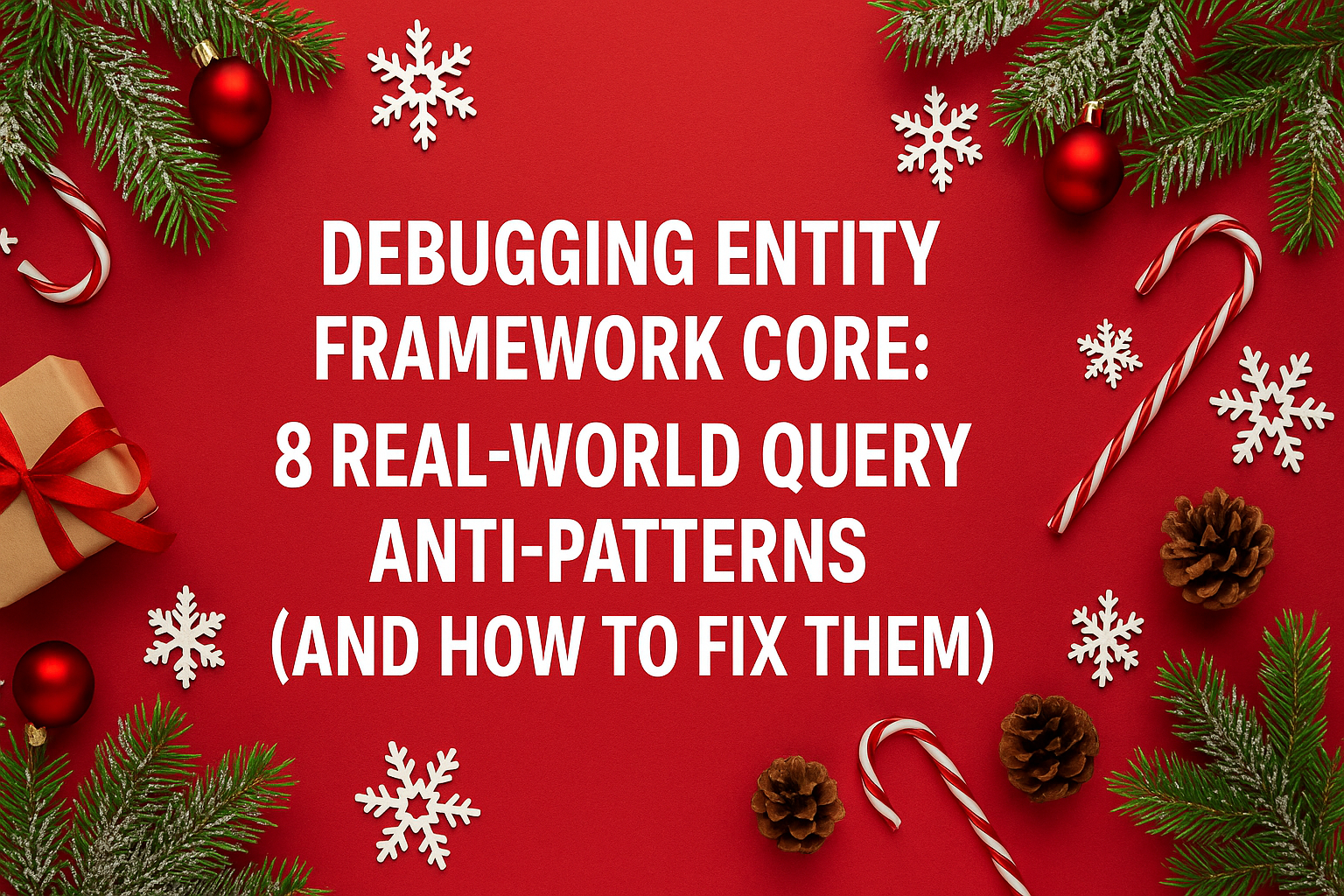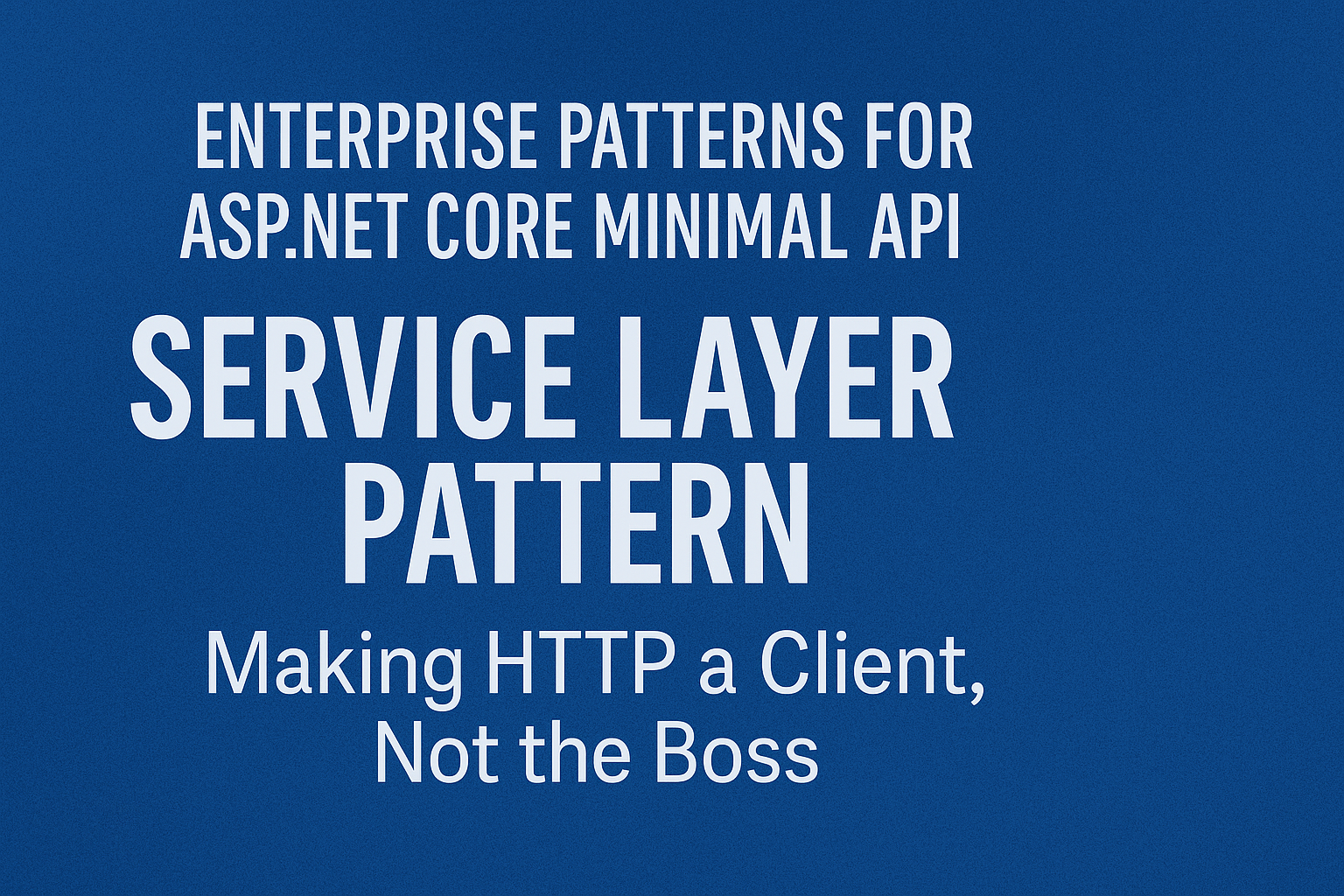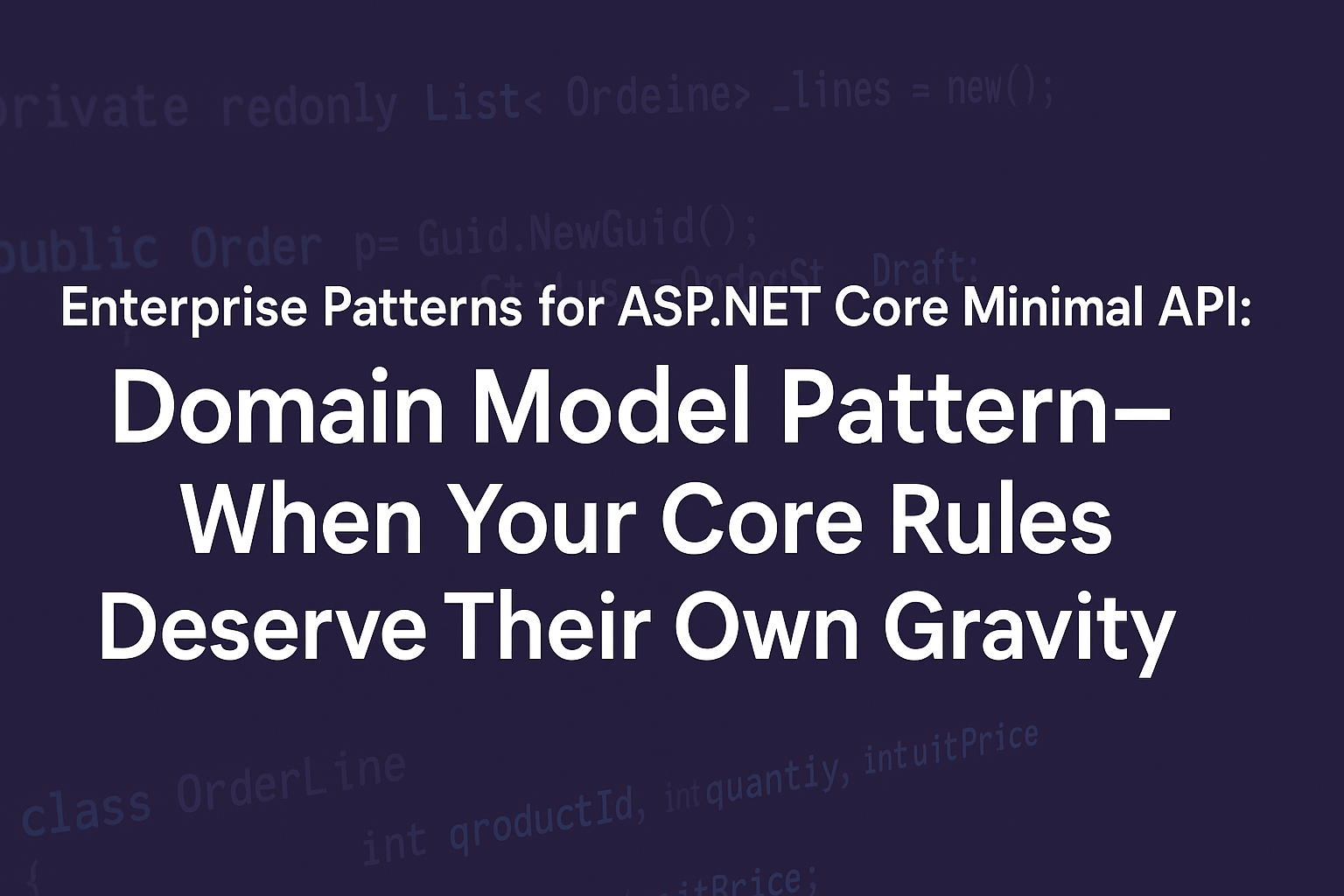Terraform Power Moves: Unlocking Advanced Features for Smarter Infrastructure
- Chris Woodruff
- February 22, 2025
- Terraform
- devops, IaC, infrastructure, terraform
- 0 Comments
So, you’ve mastered Terraform basics, spun up some resources, and maybe even dabbled with modules. But what if I told you Terraform can do even more?
In this post, we’re going to explore Advanced Terraform Features that will make your infrastructure smarter, more dynamic, and easier to manage. We’ll cover:
- Provisioners (for running scripts on resources)
- Functions (for making configs dynamic)
- Workspaces (for managing multiple environments)
Let’s go beyond the basics and Terraform like a pro!
1. Terraform Provisioners: Running Commands on Your Resources
Terraform provisioners allow you to execute scripts or commands on a resource after it’s been created.
Think of it as Terraform’s way of saying:
“Hey, I deployed your VM. Now, let me install Nginx on it.”
Example: Remote Provisioner (SSH into a VM & Install Nginx)
resource "azurerm_virtual_machine" "example" {
name = "myVM"
resource_group_name = "myResourceGroup"
location = "East US"
vm_size = "Standard_DS1_v2"
os_profile {
computer_name = "myVM"
admin_username = "adminuser"
}
provisioner "remote-exec" {
connection {
type = "ssh"
user = "adminuser"
private_key = file("~/.ssh/id_rsa")
host = azurerm_public_ip.example.ip_address
}
inline = [
"sudo apt-get update",
"sudo apt-get install nginx -y"
]
}
}
When to Use Provisioners (and When NOT to)
Good Use Cases:
- Installing software on VMs after creation.
- Running configuration scripts after resource deployment.
Bad Use Cases:
- Managing infrastructure dependencies (use modules instead).
- Orchestrating multiple servers (use Ansible or Chef for that).
Pro Tip: Use cloud-init or VM images instead of provisioners when possible.
2. Terraform Functions: Adding Logic to Your Configurations
Terraform functions allow you to manipulate data dynamically inside your configuration files. Think of them as Terraform’s built-in Swiss Army knife.
Example 1: Using join() to Create a Comma-Separated List
output "environments" {
value = join(", ", ["dev", "staging", "prod"])
}
Output:
"dev, staging, prod"
Example 2: Using length() to Count Items in a List
output "vm_count" {
value = length(["web1", "web2", "web3"])
}
Output:
3
Example 3: Conditional Logic with the lookup() Function
variable "environment" {
default = "dev"
}
output "vm_size" {
value = lookup(
{ dev = "Standard_DS1_v2", prod = "Standard_DS3_v2" },
var.environment
)
}
For environment = "prod", the output would be:
"Standard_DS3_v2"
💡 Pro Tip: Functions make your Terraform configs smarter and more adaptable!
3. Terraform Workspaces: Managing Multiple Environments
If you’re managing multiple environments (e.g., dev, staging, prod), Terraform workspaces let you use the same configuration but maintain separate state files.
Instead of maintaining separate folders, you can switch workspaces dynamically!
How to Use Workspaces
Step 1: Create a New Workspace
terraform workspace new dev
Step 2: Check Your Current Workspace
terraform workspace show
Step 3: Switch Workspaces
terraform workspace select prod
Example: Using Workspaces in Your Configuration
You can reference the workspace inside main.tf:
resource "azurerm_storage_account" "example" {
name = "storage-${terraform.workspace}"
resource_group_name = "myResourceGroup"
location = "East US"
account_tier = "Standard"
}
For the dev workspace, this would create:
storage-dev
For the prod workspace, this would create:
storage-prod
Workspaces keep environments separate without duplicating Terraform code!
4. Dynamic Configuration with Count & For-Each Loops
Terraform allows looping using count and for_each to create multiple resources dynamically.
Example: Creating Multiple VMs with count
resource "azurerm_virtual_machine" "example" {
count = 3
name = "web-${count.index}"
resource_group_name = "myResourceGroup"
location = "East US"
}
This will create:
web-0 web-1 web-2
Example: Using for_each with Maps
variable "vm_names" {
default = {
dev = "web-dev"
prod = "web-prod"
}
}
resource "azurerm_virtual_machine" "example" {
for_each = var.vm_names
name = each.value
resource_group_name = "myResourceGroup"
}
This dynamically creates a VM for each environment!
Terraform Advanced Features: Quick Recap
| Feature | What It Does |
|---|---|
| Provisioners | Run commands/scripts on resources after creation |
| Functions | Add logic & transformations (e.g., conditionals, string manipulation) |
| Workspaces | Manage multiple environments easily |
| Count & For-Each | Dynamically create multiple resources |
Wrapping Up
Now that you’ve unlocked Terraform’s advanced features, your infrastructure can be more flexible, automated, and efficient.
Quick Recap:
- Provisioners automate post-deployment scripts.
- Functions make your configurations dynamic.
- Workspaces separate environments without duplicate code.
- Loops (
count&for_each) create multiple resources dynamically.
Now go Terraform like a boss!
What’s Next?
In the next post, we’ll tackle “Scaling Terraform Projects: Best Practices for Large-Scale Deployments”. Stay tuned!