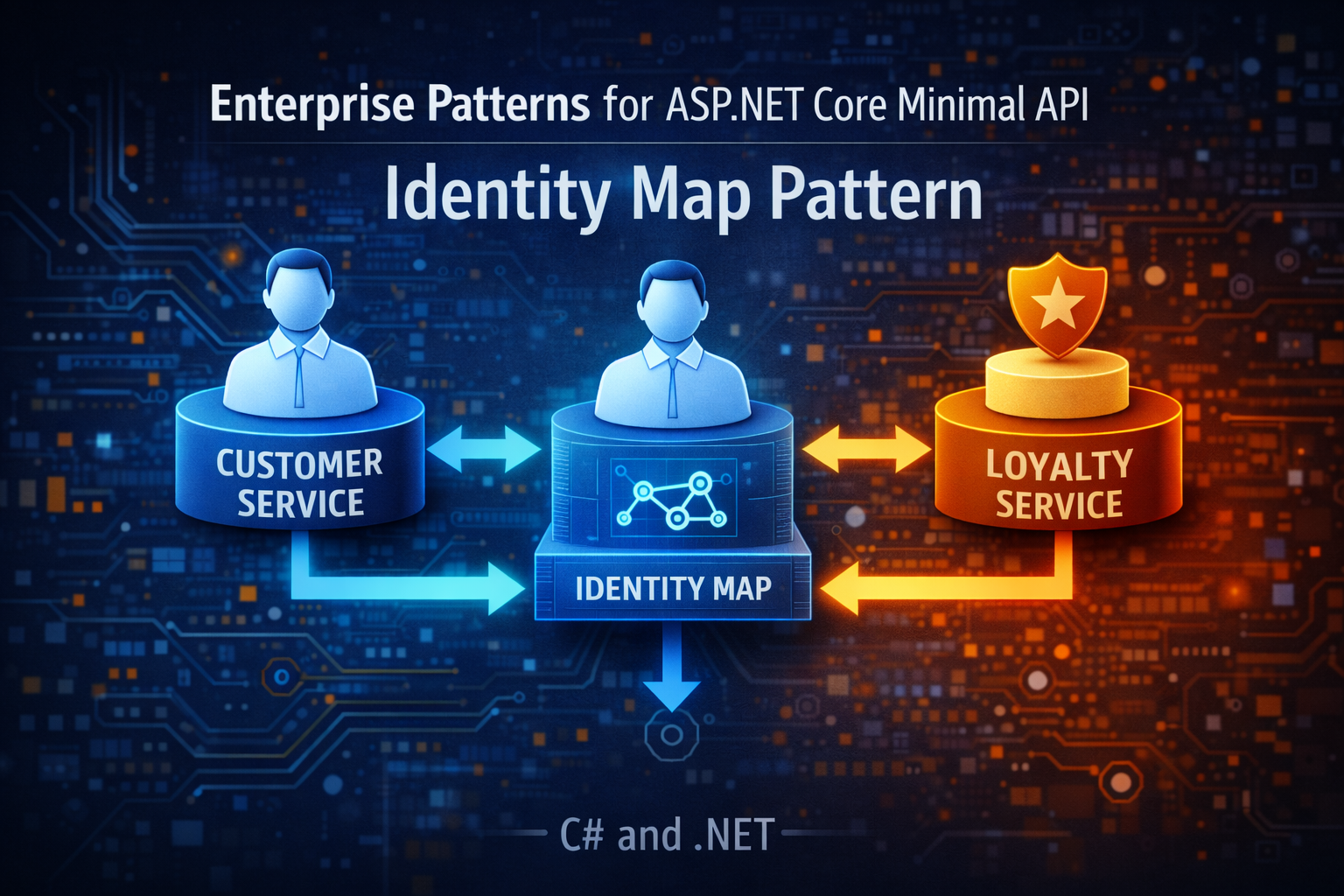Query Tags: Debugging EF Core Like a Detective
- Chris Woodruff
- February 3, 2025
- Entity Framework Core
- .NET, C#, Data, databases, Entity Framework Core, programming
- 0 Comments
Imagine you’re a detective working on a big case. You’ve got a pile of clues (queries), but they’re all mixed together with no labels. Which one belongs to which part of the case? Frustrating, right? That’s what debugging EF Core queries feels like without Query Tags. But with Query Tags, it’s like a breath of fresh air, relieving the frustration and making the process more manageable.
Query Tags in EF Core are like sticky notes for your SQL. They allow you to label your queries, making it significantly easier to track down problems, optimize performance, and appear as a debugging wizard.
What Are Query Tags?
Query Tags allow you to attach comments to your SQL queries directly from your EF Core code. These tags appear in the generated SQL, so when you’re profiling or analyzing queries, you can instantly tell which part of your app they’re coming from.
Here’s what a query looks like without a tag:
SELECT * FROM Blogs WHERE IsActive = 1;
And here’s what it looks like with a Query Tag:
-- Fetching active blogs for the dashboard SELECT * FROM Blogs WHERE IsActive = 1;
See the difference? That comment at the top can save you hours of head-scratching.
Why Use Query Tags?
Here’s why Query Tags are a game-changer:
- Faster Debugging
When you’re analyzing SQL logs or database traces, tags make it easy to pinpoint where a query originated. - Better Performance Tuning
Spot and optimize slow queries by knowing exactly which part of your app triggered them. - Team Collaboration
Make life easier for your teammates (and your future self) by leaving meaningful breadcrumbs.
How to Add Query Tags
Adding Query Tags in EF Core is ridiculously simple. Here’s how you do it:
Basic Example
var blogs = await context.Blogs
.TagWith("Fetching active blogs for the dashboard")
.Where(b => b.IsActive)
.ToListAsync();
The generated SQL will include this comment:
-- Fetching active blogs for the dashboard SELECT * FROM Blogs WHERE IsActive = 1;
Adding Dynamic Information
You can even include dynamic data in your tags for more context:
var userId = 42;
var blogs = await context.Blogs
.TagWith($"Query by UserId: {userId}")
.Where(b => b.CreatedBy == userId)
.ToListAsync();
Resulting SQL:
-- Query by UserId: 42 SELECT * FROM Blogs WHERE CreatedBy = 42;
Use Cases for Query Tags
1. API Diagnostics
Tag queries with the name of the API endpoint triggering them:
.TagWith("API: /blogs/active");
2. Background Jobs
If you’re running background jobs, tag their queries to distinguish them from user-triggered ones:
.TagWith("Background Job: Daily Cleanup");
3. Performance Profiling
Add context to queries during performance testing:
.TagWith("Performance Test: High-traffic scenario");
Pro Tips for Using Query Tags
- Keep Tags Meaningful
Avoid generic tags like “Fetching data.” Be specific: “Fetching top 10 active users for leaderboard.” - Combine with Other EF Core Features
Pair Query Tags with.AsNoTracking()or.AsSplitQuery()to diagnose performance for specific scenarios. - Avoid Overusing Tags
Not every query needs a tag. Focus on critical or complex queries that are harder to trace. - Standardize Tags in Your Team
Use a consistent format for tags across your project. For example:- API queries:
"API: [Endpoint]". - Jobs:
"Job: [Job Name]". - Features:
"Feature: [Feature Name]".
- API queries:
When NOT to Use Query Tags
Query Tags are amazing for diagnostics but don’t go overboard. Here’s when to skip them:
- For Simple Queries
If the query is straightforward and easy to trace, a tag might be overkill. - On Every Query
Don’t clutter your SQL logs with unnecessary tags. Use them selectively for debugging and performance tuning.
Wrap-Up: Tag It Like a Pro
Query Tags are the sticky notes of EF Core—simple, effective, and a lifesaver when debugging complex systems. Whether you’re profiling queries, diagnosing issues, or optimizing performance, these little comments can save you hours of frustration and make you look like a debugging superhero.
So next time you’re knee-deep in SQL logs, remember: a well-placed Query Tag can turn your detective work into a breeze. Happy debugging!