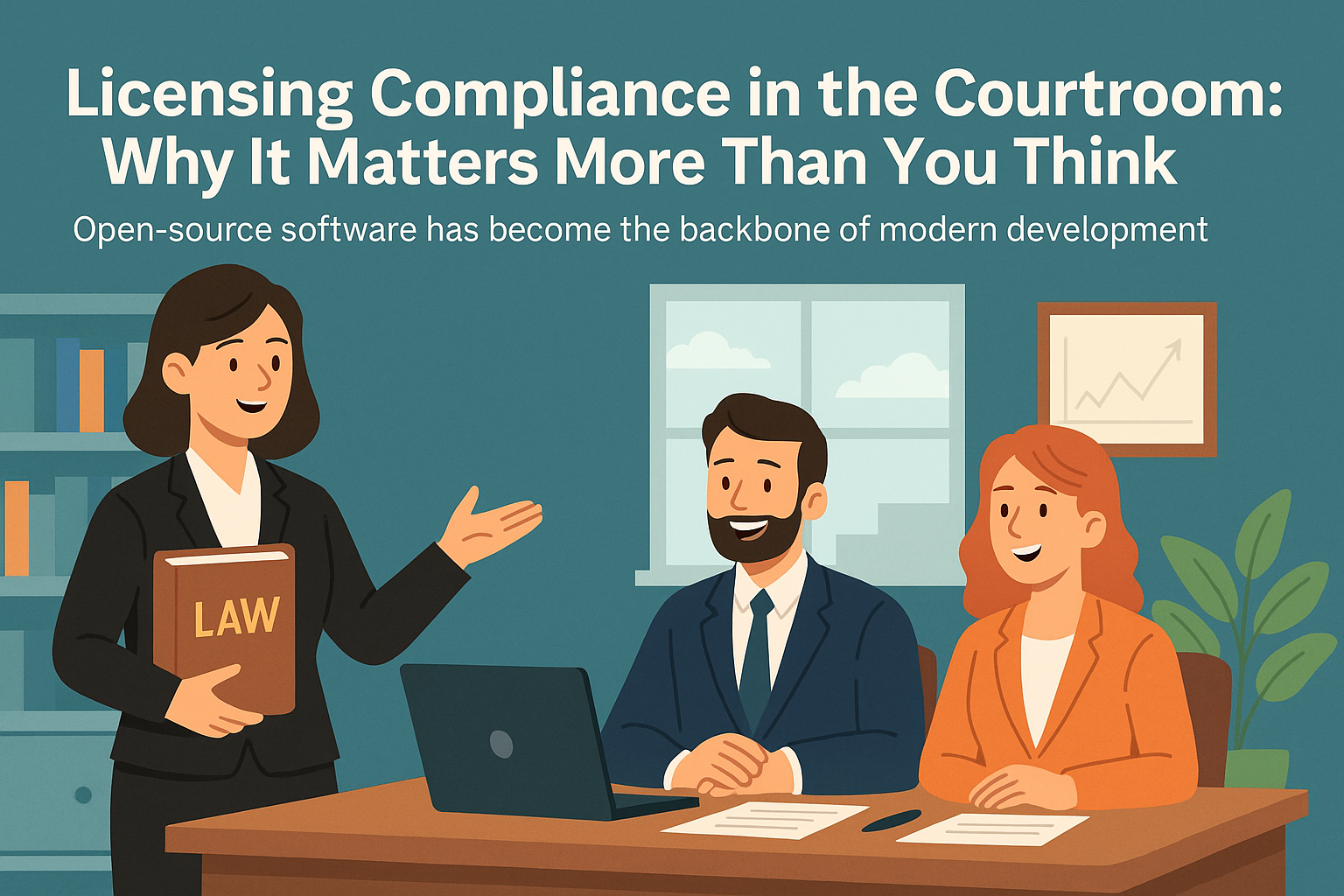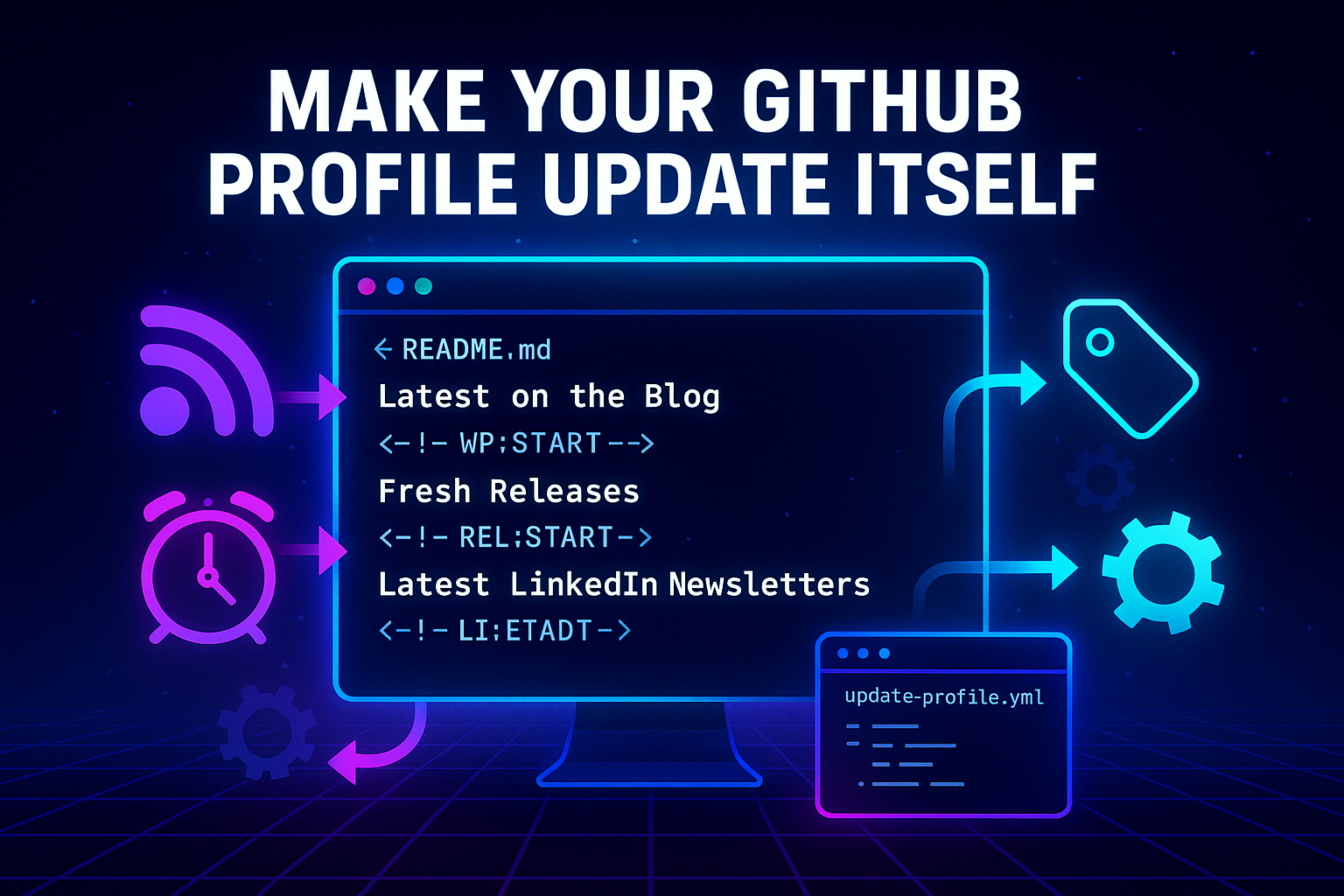Speaking Terraform: A Crash Course in HCL
- Chris Woodruff
- February 17, 2025
- Terraform
- devops, IaC, infrastructure, terraform
- 0 Comments
Learning a new tool is like learning a new language—you’ve got to understand the grammar before you can start forming sentences. Terraform’s native tongue is HCL (HashiCorp Configuration Language), and trust me, it’s way easier than high school French (no weird verb conjugations here). In this post, we’ll break down the basics of HCL so you can write Terraform configurations that are clean, dynamic, and downright fun.
What’s HCL, Anyway?
HCL is Terraform’s declarative language, which means you just describe what you want, and Terraform figures out how to make it happen. It’s like saying, “I want a pizza,” and someone else deals with the toppings, crust, and delivery.
Here’s what makes HCL awesome:
- Human-Readable: It’s like writing simple instructions in plain English.
- Reusable: You can use variables and modules to avoid repetitive code.
- Modular: HCL configurations are easy to organize into small, manageable pieces.
The Building Blocks of HCL
1. Providers
Providers are the plugins Terraform uses to interact with cloud platforms (like Azure, AWS, or GCP). Think of them as the bridge between your code and the cloud.
Here’s how you declare an Azure provider:
provider "azurerm" {
features {}
}
2. Resources
Resources are the meat of your configuration—they define what you’re creating. For example, a resource group in Azure looks like this:
resource "azurerm_resource_group" "example" {
name = "myResourceGroup"
location = "East US"
}
azurerm_resource_groupis the type."example"is the name you assign for reference.- The block contains all the settings for that resource.
3. Variables
Variables let you avoid hardcoding values, making your code more dynamic and reusable.
Declare a variable in variables.tf:
variable "location" {
description = "The Azure region for the resource group"
default = "East US"
}
Use the variable in your resource:
resource "azurerm_resource_group" "example" {
name = "myResourceGroup"
location = var.location
}
4. Outputs
Outputs let you extract useful information about your resources once Terraform runs.
Example:
output "resource_group_name" {
value = azurerm_resource_group.example.name
}
When you apply your configuration, Terraform will display the resource group name.
Putting It All Together
Here’s a full example of a simple Terraform configuration:
provider "azurerm" {
features {}
}
variable "location" {
description = "The Azure region for the resource group"
default = "East US"
}
resource "azurerm_resource_group" "example" {
name = "myResourceGroup"
location = var.location
}
output "resource_group_name" {
value = azurerm_resource_group.example.name
}
Run these steps to test it:
- Initialize Terraform:bashCopyEdit
terraform init - Preview the Plan:bashCopyEdit
terraform plan - Apply the Configuration:bashCopyEdit
terraform apply
Boom! You’ve got a resource group and some shiny Terraform output to admire.
Pro Tips for Writing HCL
- Indent for Clarity: Neatly formatted code is happy code.
- Comment Often: Use
#for comments to explain what your code does.hclCopyEdit# This is my Azure resource group resource "azurerm_resource_group" "example" { name = "myResourceGroup" location = var.location } - Use the Terraform Registry: The Terraform Registry has tons of examples and pre-built modules to speed things up.